How to make Time Capsule and networked drives appear for your Mac
Macworld reader Timothy purchased a Time Capsule that he wants to use exclusively as a base station with a networked drive, rather than for Time Machine backups. But he’s not seeing the Time Capsule appear on his Mac as an option.
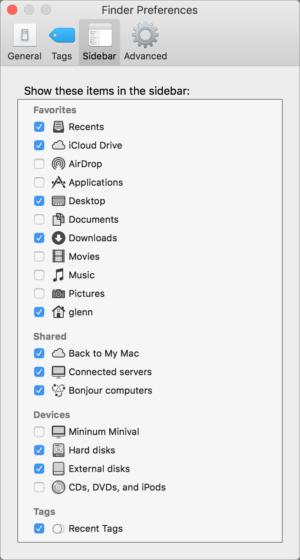 IDG
IDGFinder Preferences might be set to not show network drives.
First, the Time Capsule’s drive has to set to allow file sharing.
- Launch Applications > Utilities > AirPort Utility.
- Select your Time Capsule and click Edit.
- In the Disks tab, make sure Enable File Sharing is checked. If it isn’t, check that box and then click Update, which restarts the base station.
After that, the Time Capsule should appear under the Shared portion of the Sidebar or when selecting Go > Network, which will let you connect to its drive. This is also true for any drives connected to the USB port of an AirPort Extreme Base Station or a Time Capsule. If that base station entry doesn’t appear in the Sidebar, the likely culprit is found in Finder Preferences.
- In the Finder, select Finder > Preferences.
- Click the Sidebar tab’s button at the top.
- Make sure that under the Shared section that Bonjour Computers is selected.
Ask Mac 911
We’ve compiled a list of the questions we get asked most frequently along with answers and links to columns: read our super FAQ to see if your question is covered. If not, we’re always looking for new problems to solve! Email yours to mac911@macworld.com including screen captures as appropriate, and whether you want your full name used. Every question won’t be answered, we don’t reply to email, and we cannot provide direct troubleshooting advice.
Tidak ada komentar